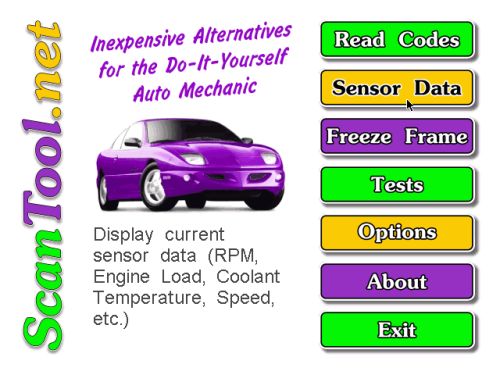![]()
The main screen of the Scan Tool program is shown above. (Please note that some features have not yet been implemented in v1.06). By passing the mouse cursor over the menu buttons (within the program), you can see the item descriptions.
Read Codes ScreenBy far, the most popular function of the program is the "Read Codes" screen. In case your "Check Engine" light is turned on, the program can help you pinpoint the problem by displaying the diagnostic trouble code (DTC) and its description. Sometimes vehicles have more than one DTC stored in the computer - for example, when multiple sensors fail. The software will then display a list of stored codes, allowing you to review each one:
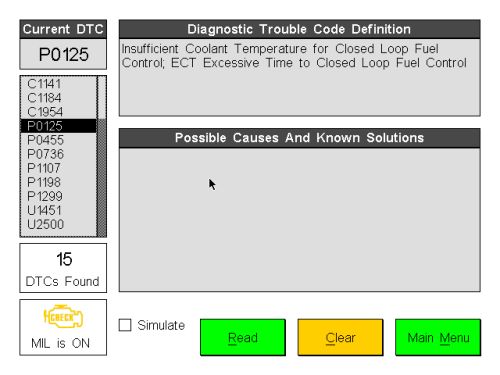
The
DTCs will remain stored inside the PCM/ECU (Electronic Control Unit
- i.e., vehicle's computer) even after you fix the problem. Clicking
on "Clear" will reset the ECU, and turn off the MIL ("Check
Engine" light):
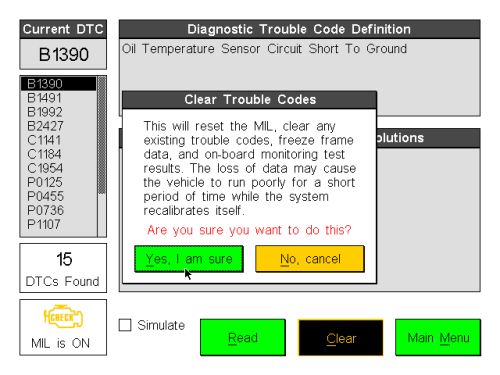
After you reset the ECU, the engine may run "rough" for some time, while the system tries to "re-learn" and adjust itself for optimum performance. The symptoms should go away as soon as the on-board test cycle is complete.
Sensor Data ScreenAnother useful function of the software is its ability to display real-time sensor data. The screen can be accessed by clicking on "Sensor Data". The data can be displayed in two formats: Metric and US/Imperial
Version 1.06 of the software added two more pages of sensors, which can be accessed using the "Previous" and "Next" buttons. The status bar at the top shows the port status, and the refresh rate.
The "Reset Chip" button can be used to perform a soft reset of the ElmScan interface.
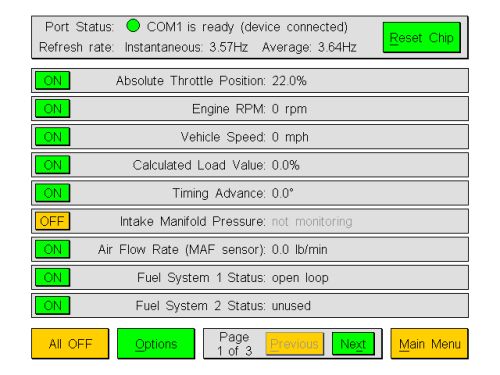
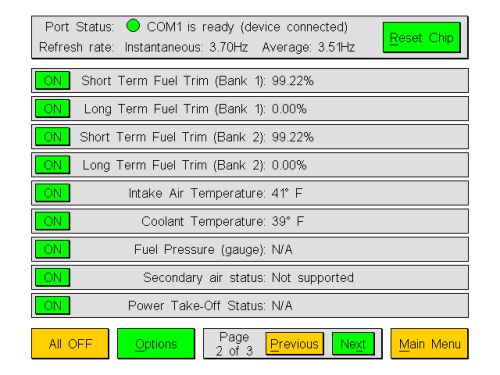
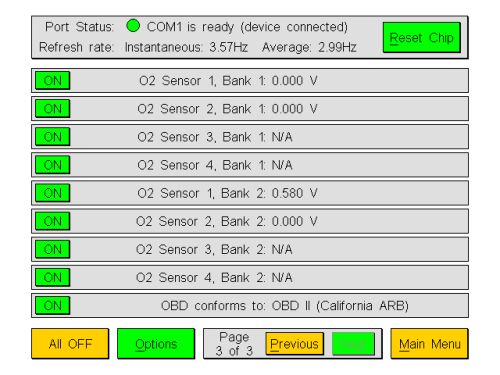
This will be implemented in a future software version. Some vehicles support the freeze frame feature and this could prove to be useful in troubleshooting. In simple terms, before turning on the MIL, the ECU takes a single or multiple "snapshots" of all vehicle's sensors. You can then view the "snapshots" (or "frames"), to see exactly what happened right before the MIL went on - for example, it should be obvious that there is nothing strange about a misfire condition occuring at 7000 RPM.
Tests Screen
This will be implemented in a future software version. It will displays continuous and non-Continuous oxygen test results and sensor values.
Options Screen
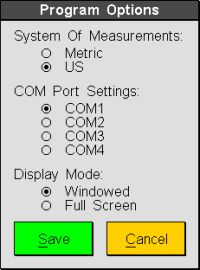 |
The
Program Options screen currently lets you select the following: * System Of Measurement: *
COM Port Settings (COM1-4) Please note that the Windowed mode is only available in the Windows version of the program. |
It displays information about the program and your computer.
Exit Screen
It allows you to exit the program.
© Copyright 1999-2003 Innovationhouse.com. All Rights Reserved.